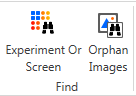
The Image Cleanup utility searches Rock Maker’s image stores and finds images that do not have an associated experiment. This allows you to reclaim space that has been occupied by unnecessary images. This utility will search complete plates data and inform you of the amount of space being used by it.
You can execute Image Cleanup by clicking the Orphan Images button on the top-right of the Rock Maker's Home tab in the Find group.
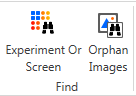
Orphan Images button in Find group.
The Image Cleanup dialog box will display information about the different image stores to search (see below).

Image Cleanup.
Important: There can be single or multiple image stores depending upon the stores that have been defined in the General node found under Setup on the Explorer tab.
Note: It is the responsibility of the user to delete images from the archive folder.